
Complete Anatomy
Elevate patient education with the world’s most accurate, advanced and best-selling 3D anatomy platform, with ground-breaking technology, models and content.
Complete Anatomy has over 17,000 interactive structures with 12 layered body systems, including a living, beating, dissectible human heart in full 3-D and real time muscle motion. You also have the ability to annotate the model and view detailed insertion and origin mapping, bony surface, and landmark mapping, plus trace nerve and blood supply, to provide comprehensive patient education and report of findings.
CCA Members receive access to 1500+ clinical videos from Complete Anatomy at a 25% discount!
Frequently asked Questions
Members with existing Complete Anatomy Professional subscriptions will need to do the following:
- Allow your existing Complete Anatomy Professional license subscription to expire by turning off auto-renew on the platform where you made your initial purchase (3D4Medical Online Store, iTunes/Mac App Store, Windows Store, Google Play Store). After your active subscription has ended, you can take advantage of discounted pricing by visiting the above link and making a new purchase.
NOTE:
Refunds will not be made for canceled subscriptions. Only when your full subscription period has ended can you receive your member discount.
To turn off your auto-renew or cancel your subscription, complete the following steps:
For 3D4Medical Online Store Purchases:
- Visit the Complete Anatomy Account Management link: https:// store.3d4medical.com/account
- Select Login > enter your details > Login > Your Account > Your Apps > Complete Anatomy> select to Cancel Your Subscription/ Renewal.
- You will have access to your license until it expires. Afterwards, you will see the app revert to the “basic” version with just access to the skeleton and connective tissues.
For Apple (iTunes/Mac) App Store Purchases:
Tutorial Video: https://support.apple.com/en-ie/HT202039
- Open iTunes.
- If you’re not signed in, sign in with your Apple ID.
- From the menu bar at the top of your computer screen or at the top of the iTunes window, choose Account > View My Account.
- Authenticate your Apple ID, then click View Account.
On the Account Information page:
- Scroll to the Settings section.
- To the right of Subscriptions, Click Manage.
- To the right of the subscription, you want to manage, click Edit.
- Use the options to manage your subscription. You can choose a different subscription offering, or click Cancel Subscription to cancel your subscription. If you cancel, your subscription will stop at the end of the current billing cycle.
For Google Play Store Purchases:
- Open the Google Play app.
- At the top right, tap the profile icon.
- Tap Payments & Subscriptions. Subscriptions.
- Select the subscription you want to cancel.
- Tap Cancel subscription and follow the instructions.
For Microsoft Store Purchases:
Cancel other Microsoft subscriptions:
- Go to Services & subscriptions and sign in with the Microsoft account you used to purchase your subscription. It’s important to use that account.
- Find your subscription and select Manage.
If you don’t see Manage, but see Turn on recurring billing instead, this means your subscription will expire on the date shown and you don’t need to do anything else.
On the next page, select Cancel (or it might say Upgrade or Cancel, depending on your subscription type).
Scroll through and follow the instructions on the page to proceed with cancellation.


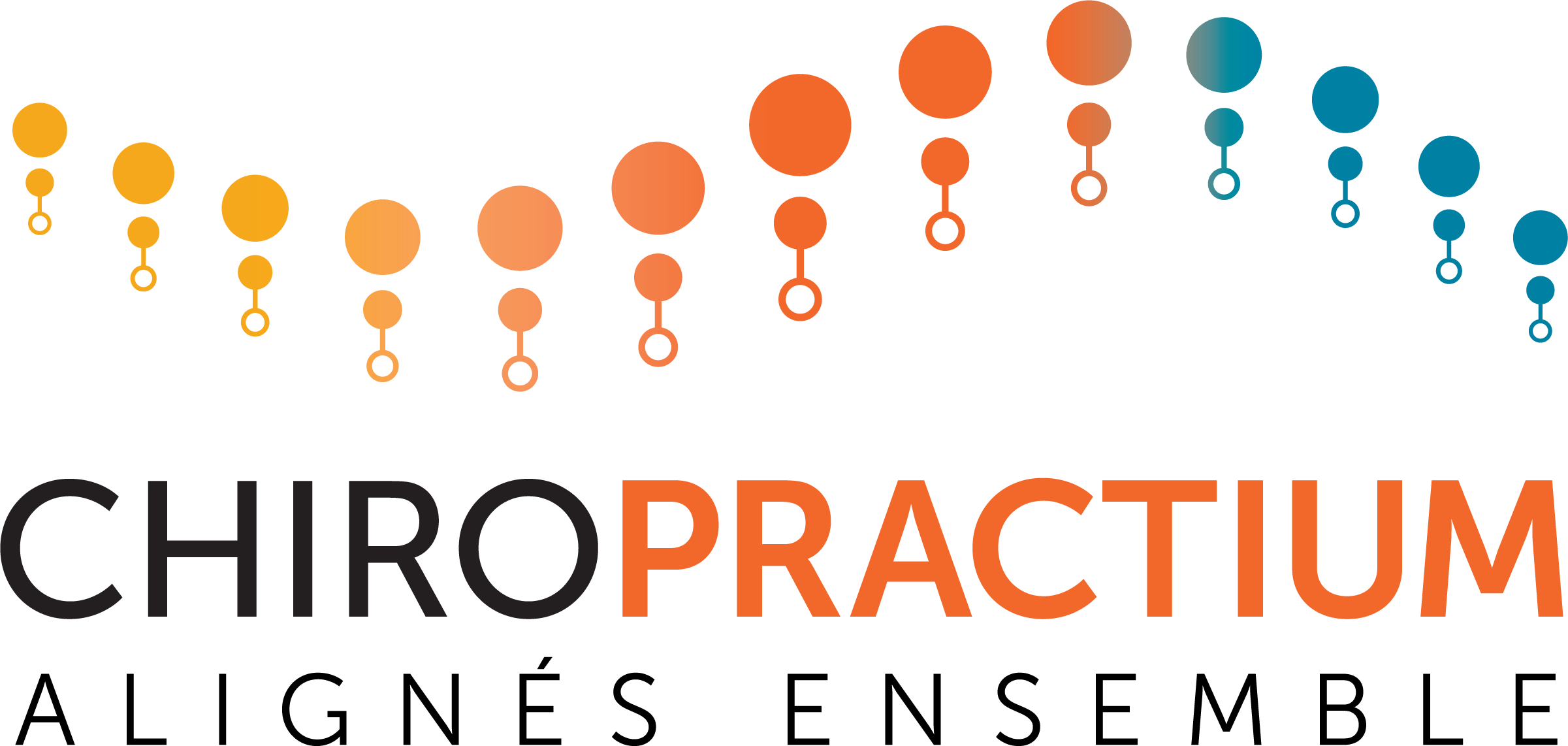






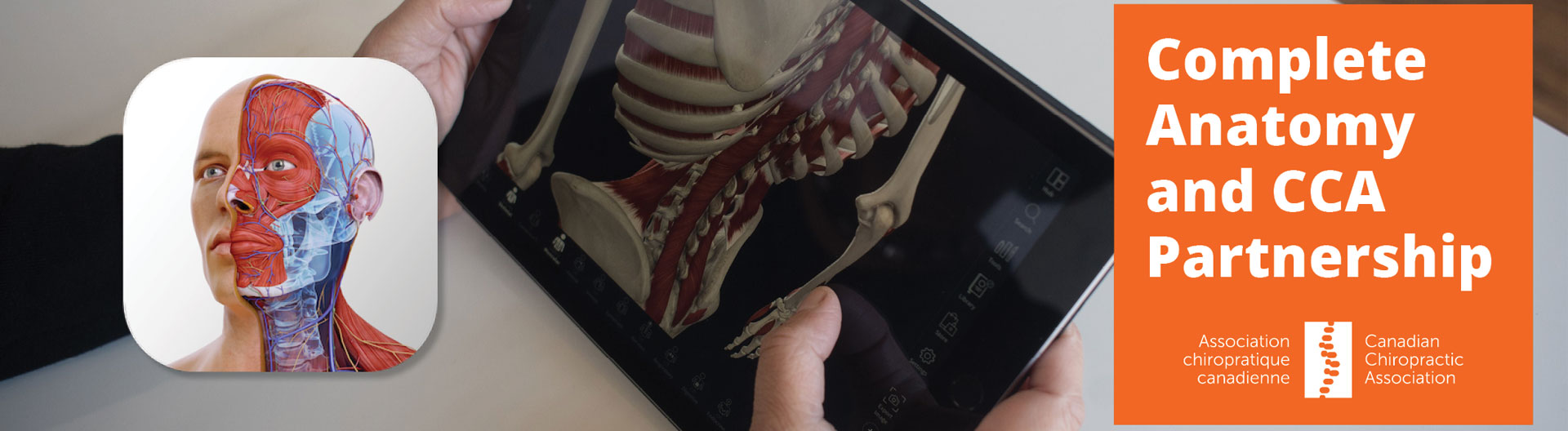
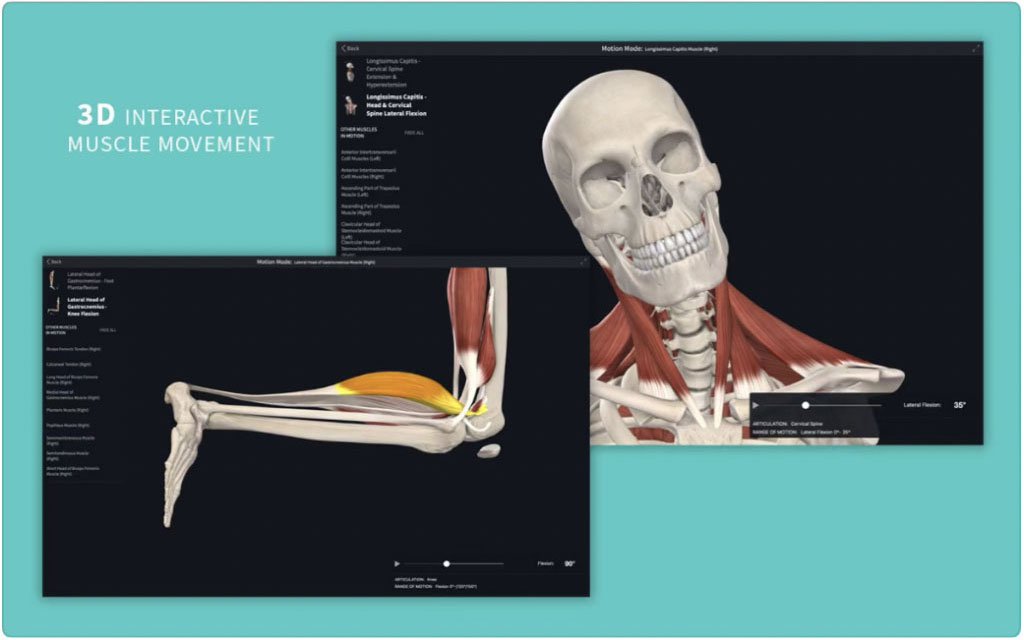
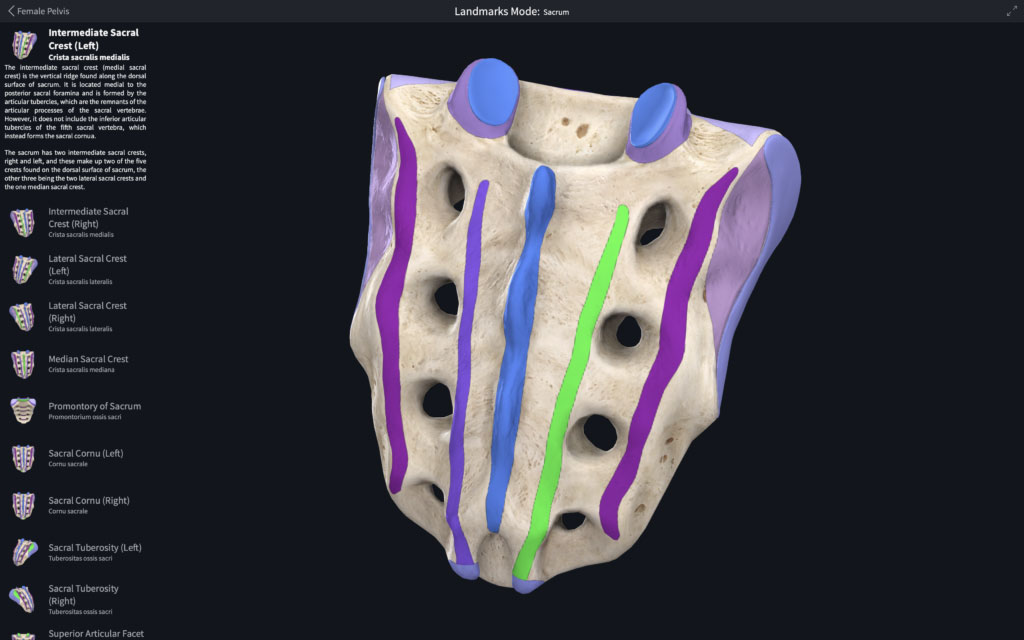
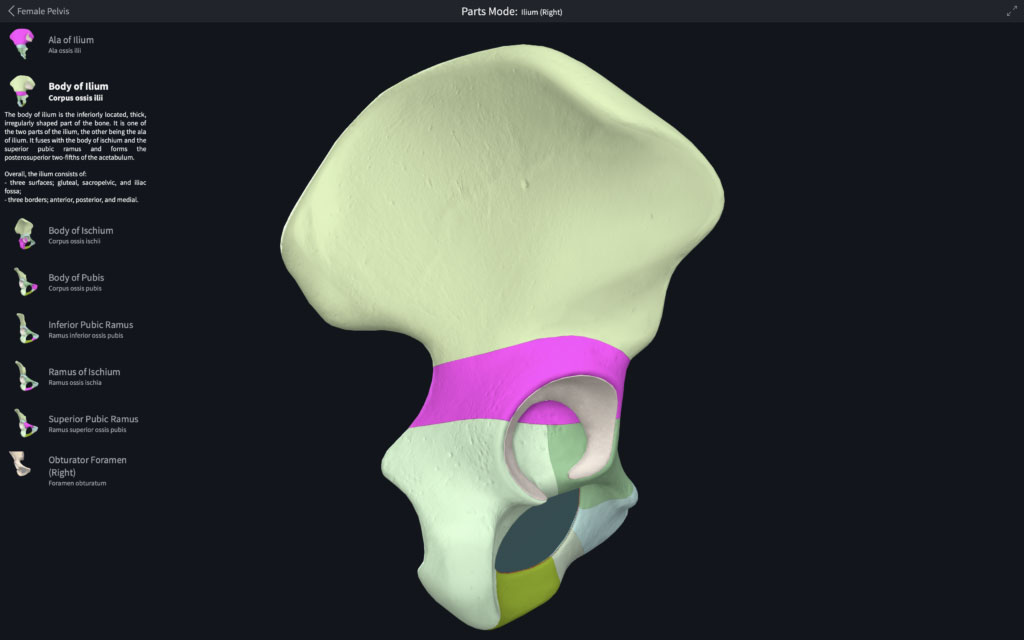
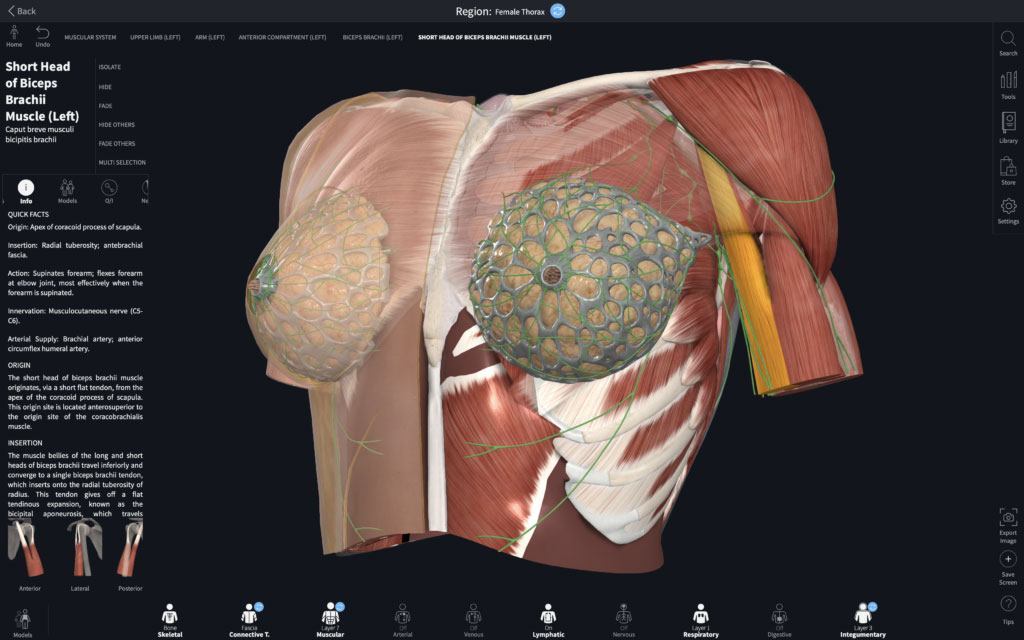

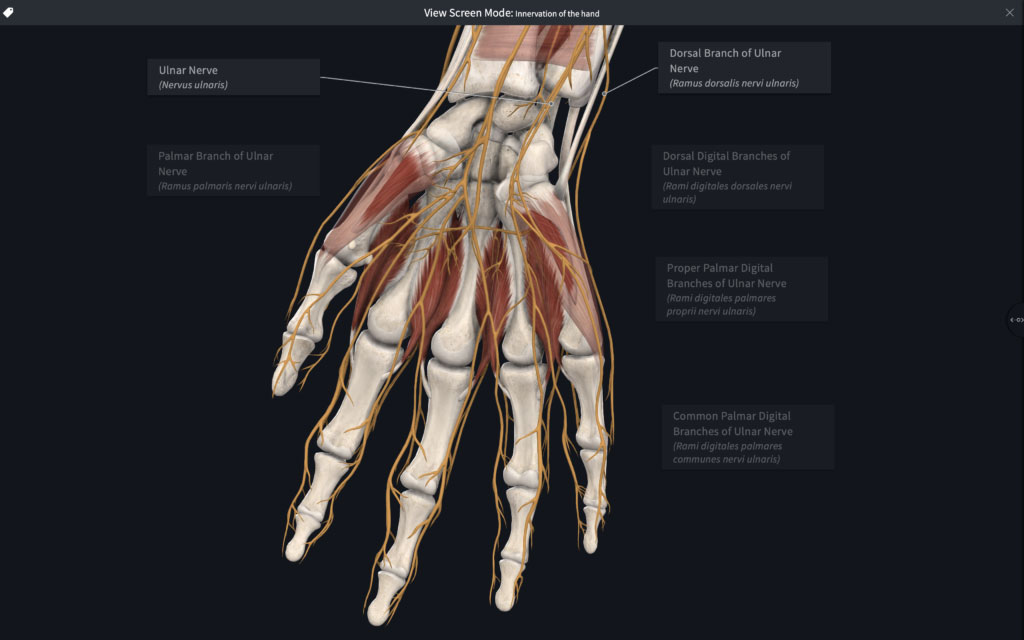
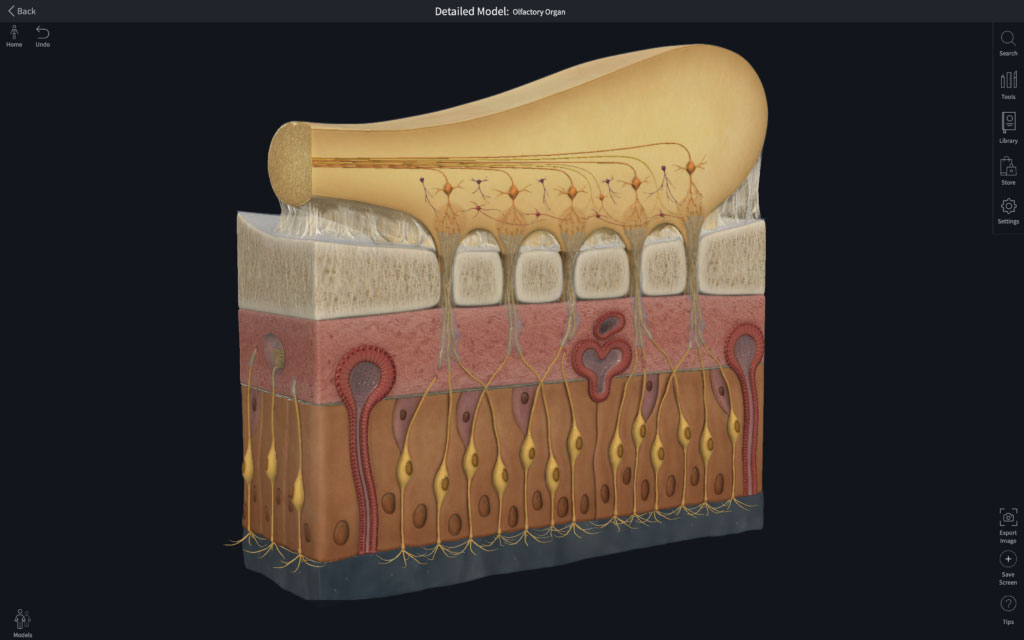
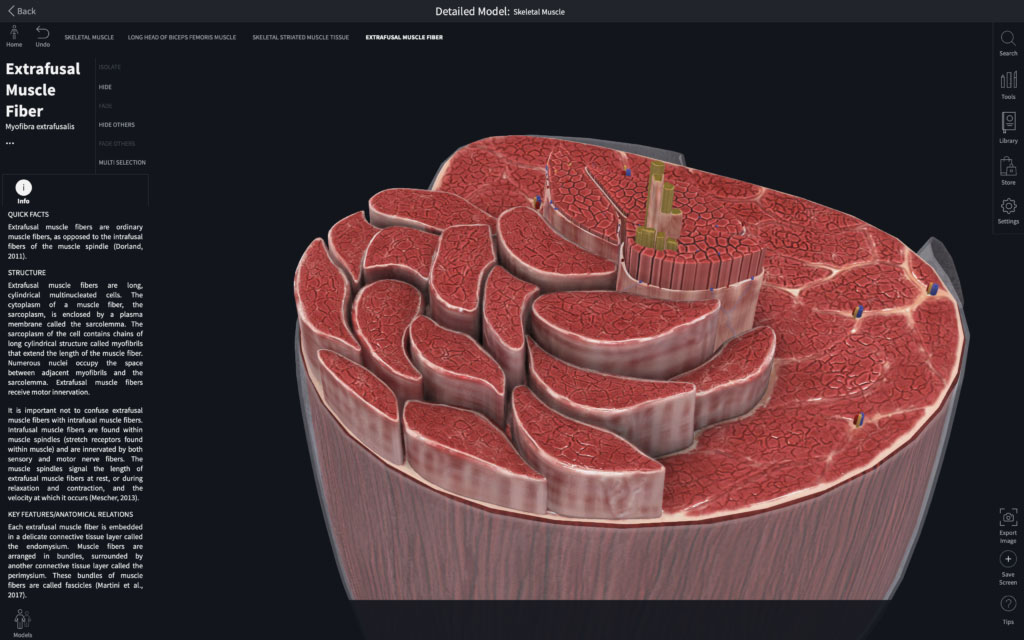
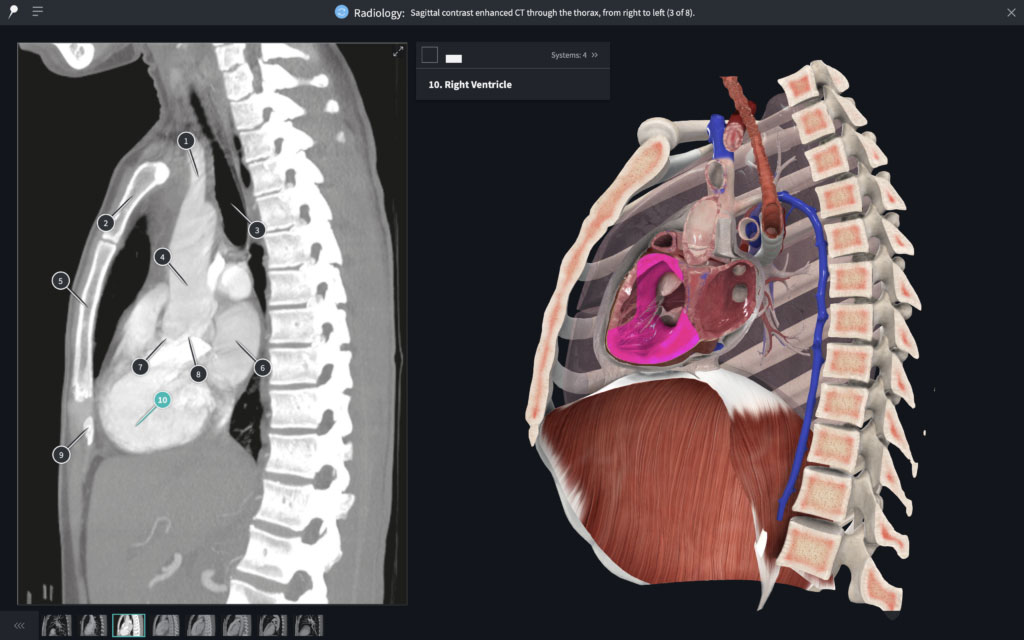
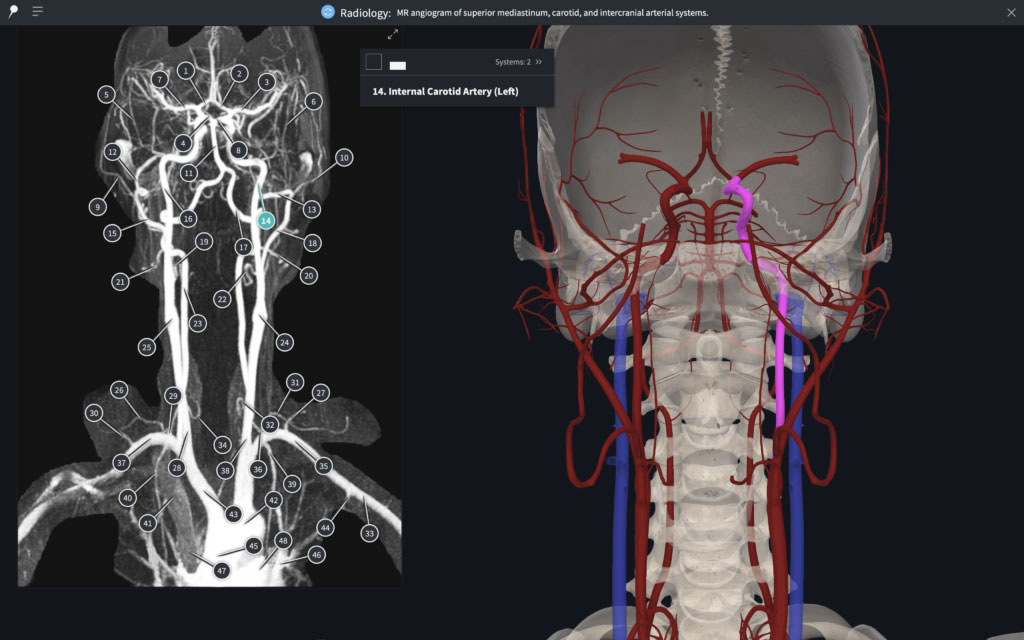
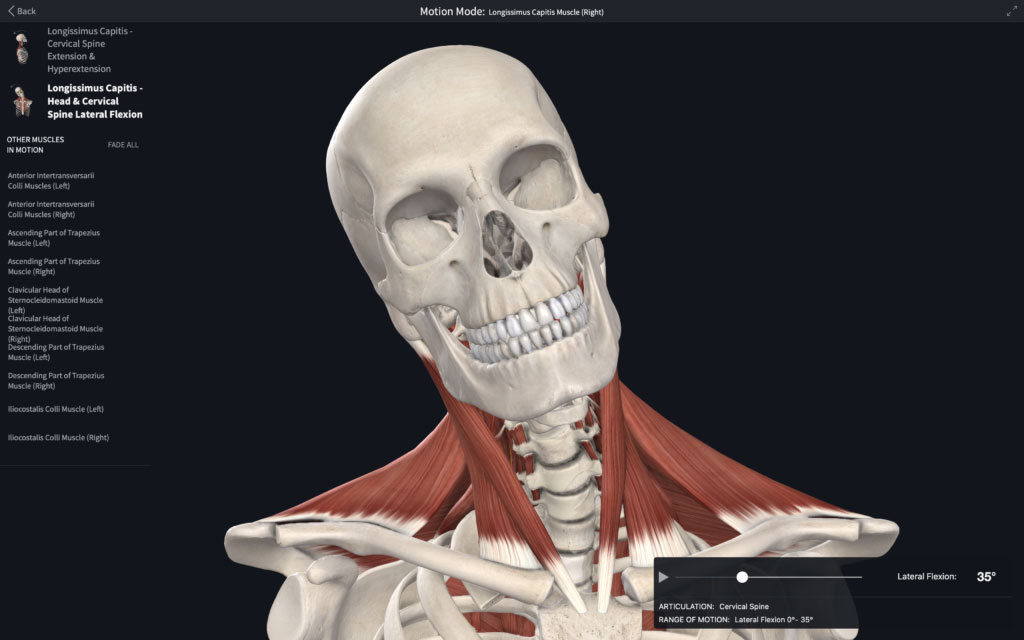
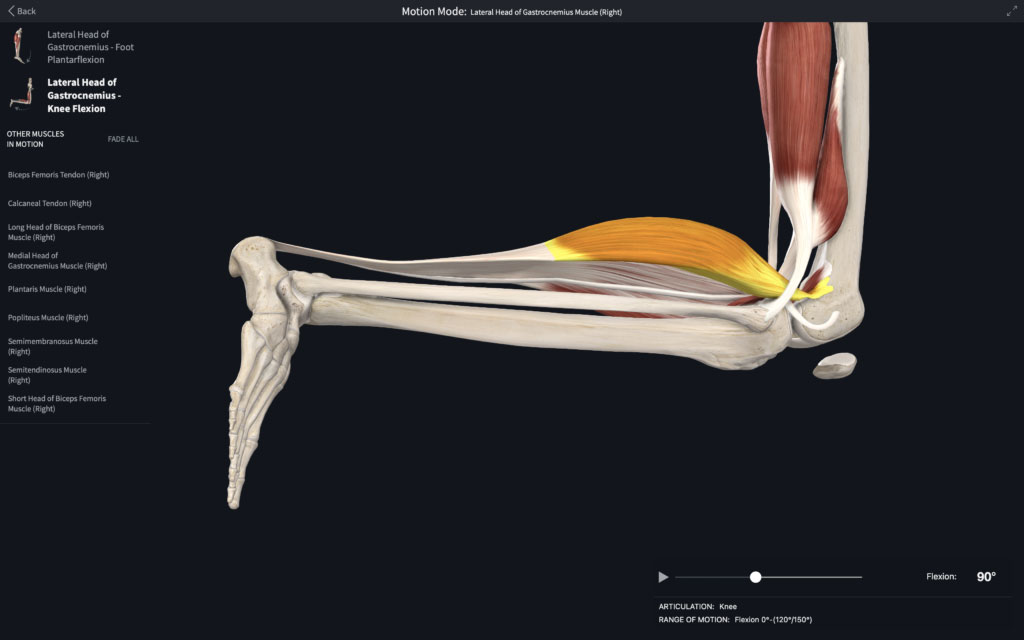
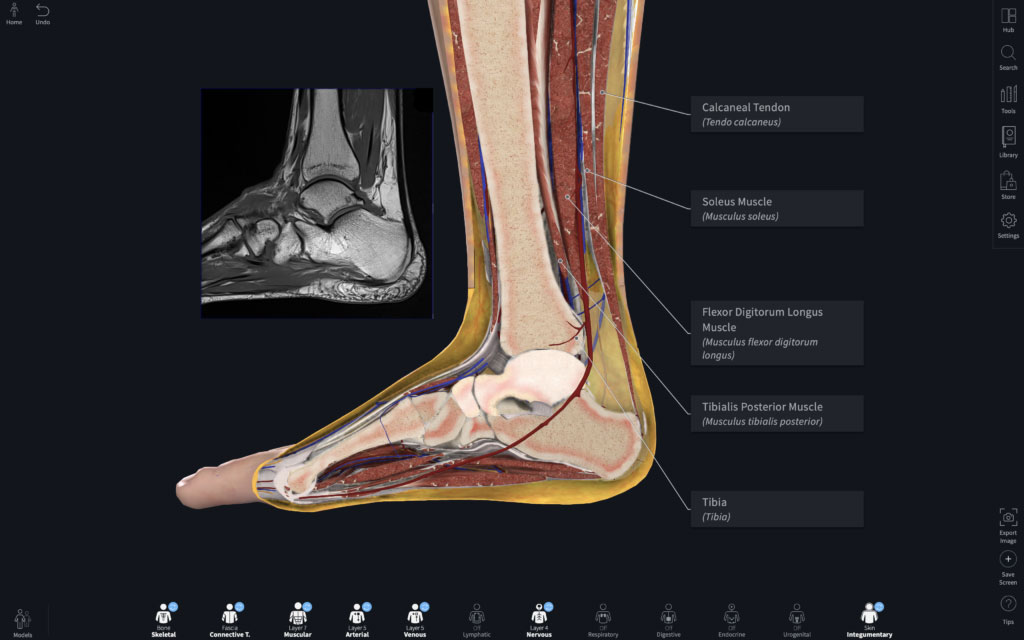
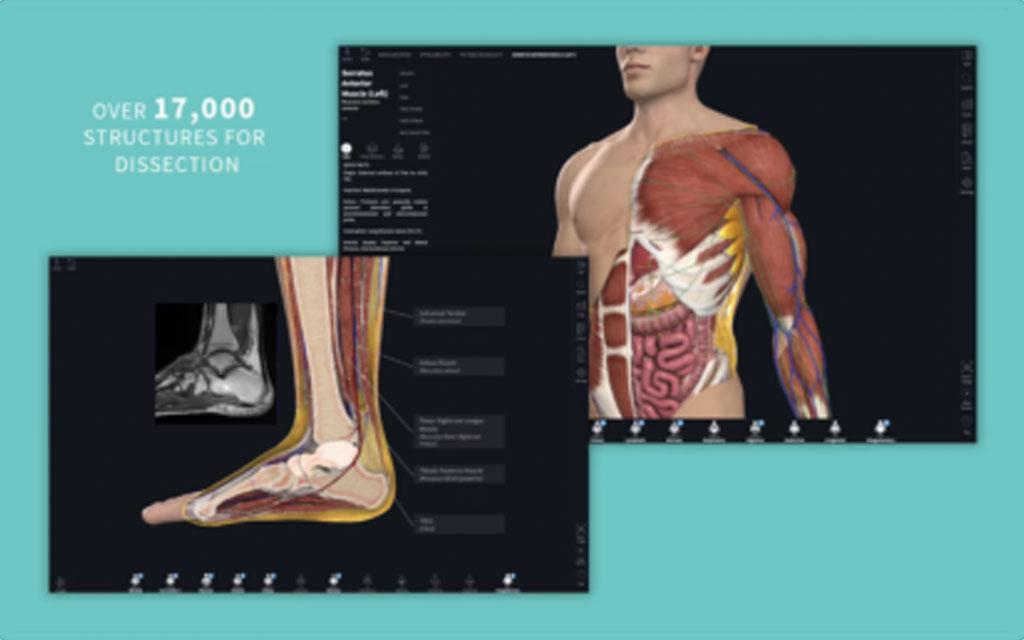
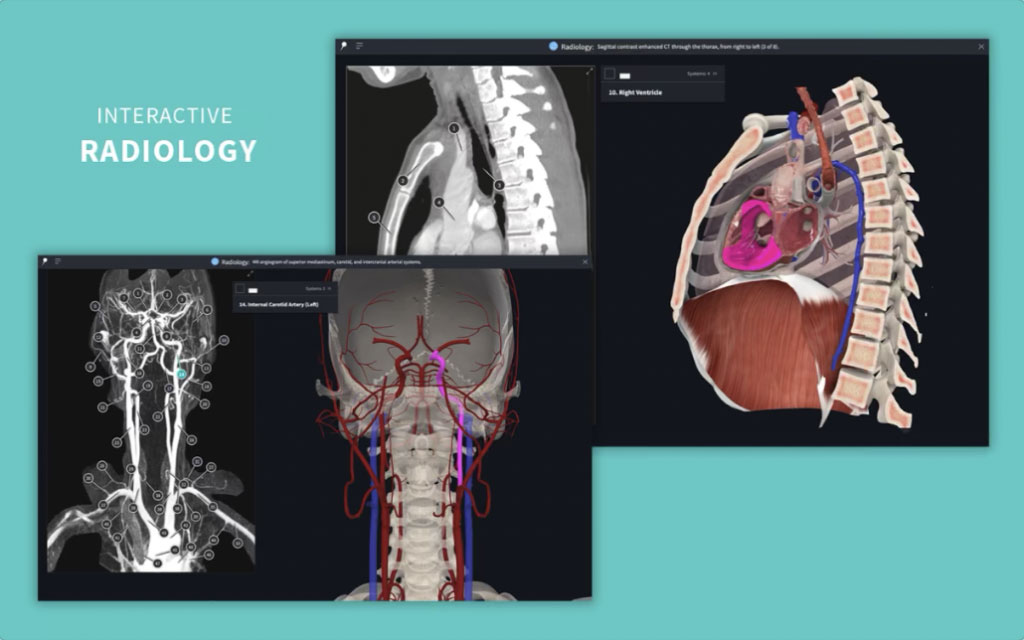
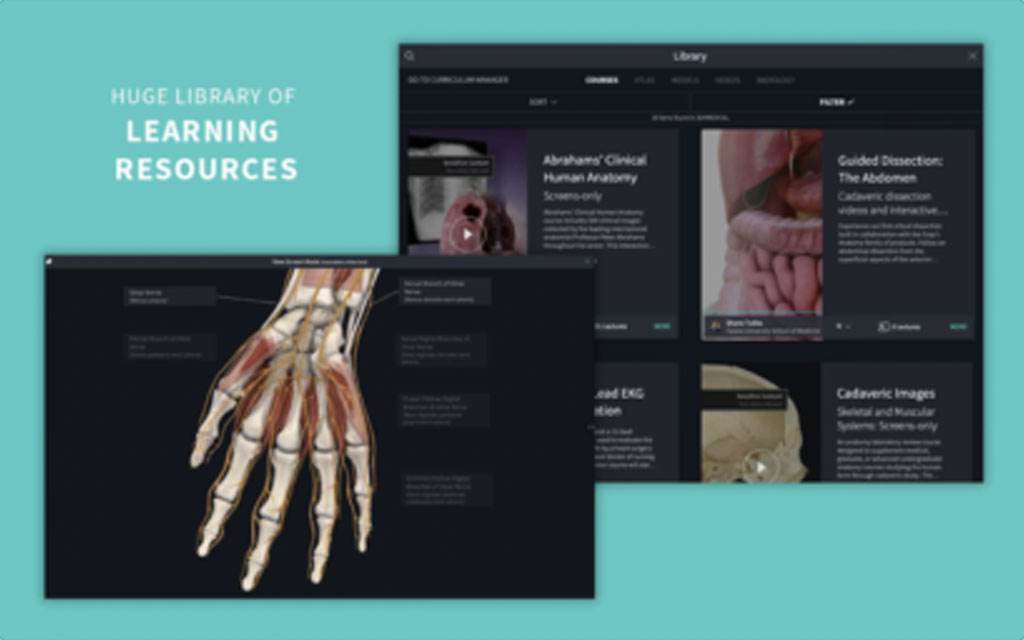
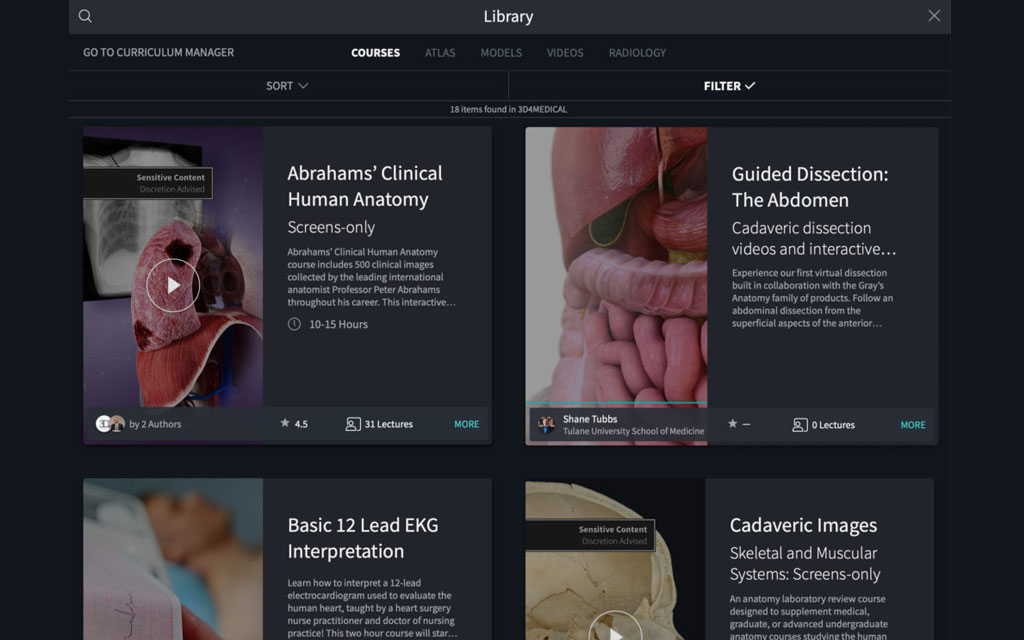
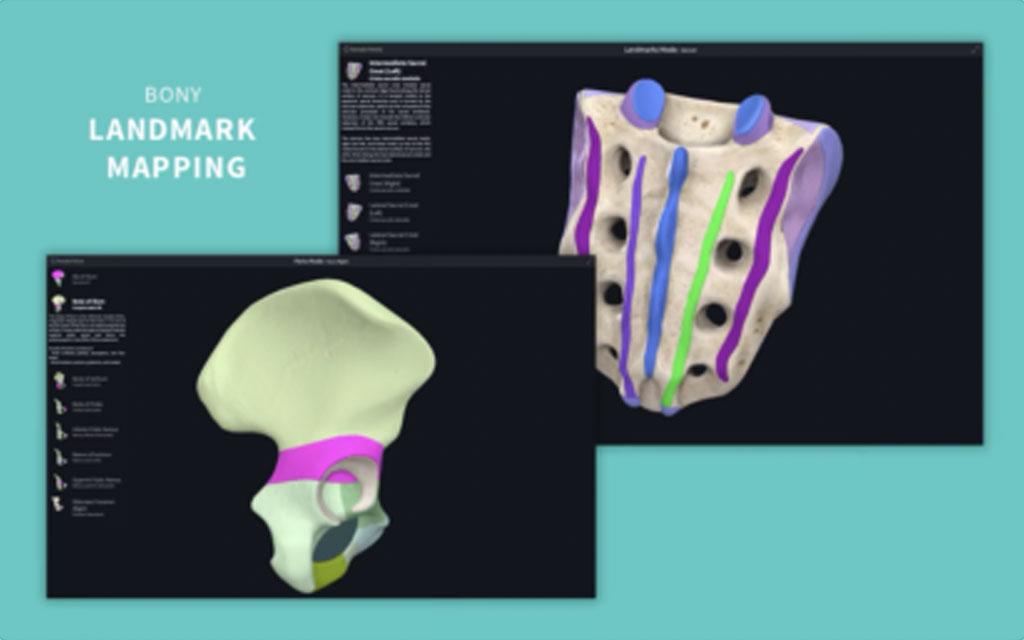
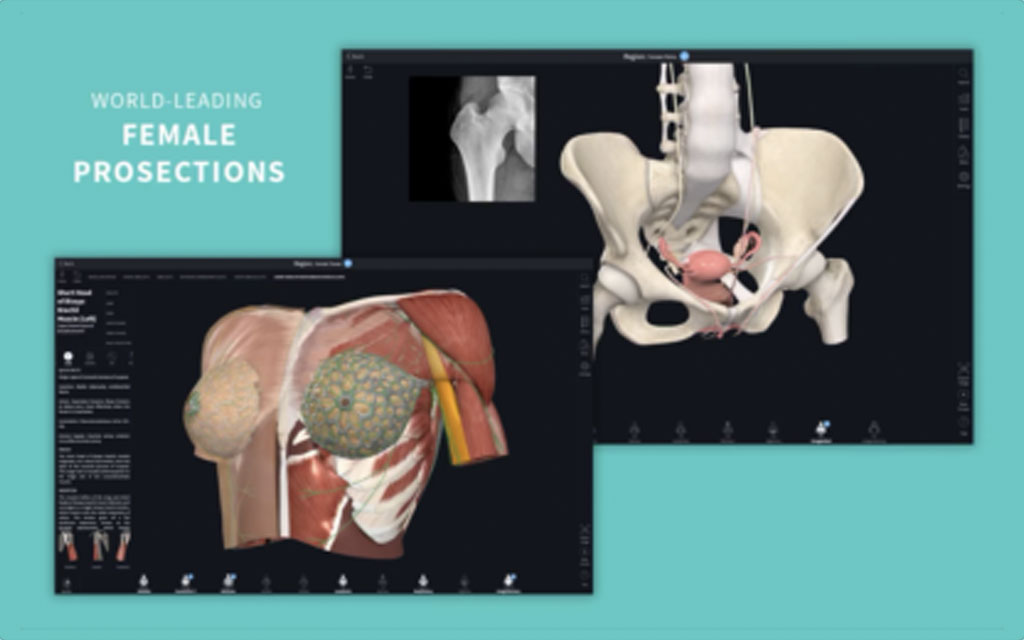
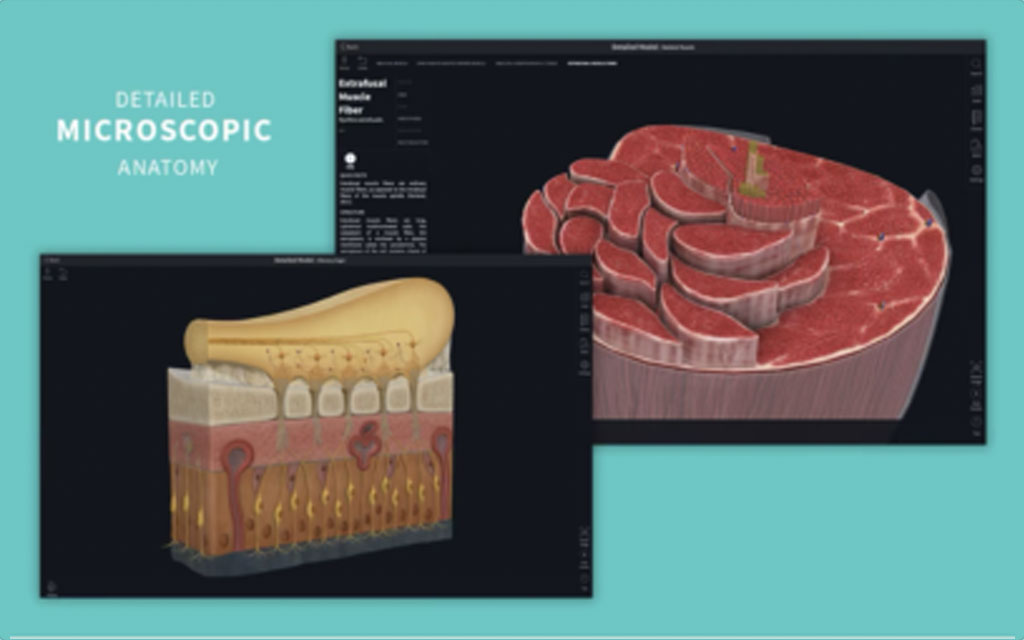

 416-585-7902
416-585-7902